The Kyocera copiers are all setup with PaperCut which simplifies copying, scanning and printing. PaperCut also has the ability to print securely, which prevents jobs from being printed unless you are right in front of the copier. Here are instructions for the most common features:
How to Copy
- Swipe your One Card with the magnetic stripe facing up.
- Click the Device Functions button on the screen.
- Select the copy options needed then click the green Start button.
How to Scan to Your Email
- Swipe your One Card with the magnetic stripe facing up.
- Click the Scan button on the screen.
- Click the Scan to My Email button.
- Change the Subject and Filename by clicking in the fields to bring up the keyboard. You can also click the Settings button to change how you want to scan the file.
- When done, click the Start button on the screen.
The copier will let you know when the scan is complete. The scanned file will appear as an attachment in an email in your inbox. Make any further changes or forward to someone else.
How to Scan to USB
- Swipe Your One Card with the magnetic stripe facing up.
- Insert your USB thumb drive (stick) in the USB slot on the side of the copier.
- Click the Device functions button on the screen.
- Click the Home button located right below the touchscreen.
- Click the Removable Memory button on the touchscreen.
- Click the Store File button on the lower right side of the touchscreen.
- Place the files you want to scan on the glass or document feeder.
- Click the green Start menu button to begin scanning.
- Then click the Finish Scan button on the touchscreen when done.
How to Use Secure Print
Secure print allows you to store jobs in a virtual queue for up to 2 hours. You can then release the job from specific copiers in your area. The job will only be released to the person who submitted the job. Therefore, you must login with your Goucher credentials or use your One Card.
- Send the document to the printer using either Secure_Print_BW (For Staff), Faculty_Print (For Faculty) or Goucher_Print (For Students). Color options are also available.
- Go up to the copier in your area and swipe your One Card with magnetic stripe facing up.
- Click the Release All button.
How to Enable Stapling Features on Macs
Since the secure print drivers were pushed out automatically, the options to enable stapling could not be pre-configured. However, you can still enable this feature by following these steps:
- Open System Preferences from the Apple menu (or Dock).
- Click the Printers & Scanners icon.
- Select the secure print driver (i.e., Goucher_Faculty, Secure_Print_BW) from the Printers list.
- Click the Options & Supplies… button to the right of the printer icon.
- Click the Options tab.
- Select Side Feeder from the Paper Feeders drop down list.
- Select 4000-sheet finisher from the Document Finisher drop down list.
- Then click OK.
You should then be able to access the staple options the next time you print. Follow these steps again for any other secure print drivers you have installed on your Mac.
How to Find Help with Other Features
- Swipe your One Card with the magnetic stripe facing up.
- Click the Device functions button on the screen.
- Click the Home button below the screen.
- Click the yellow Help button with the question mark on the screen.
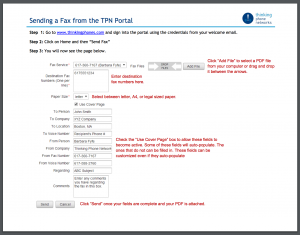
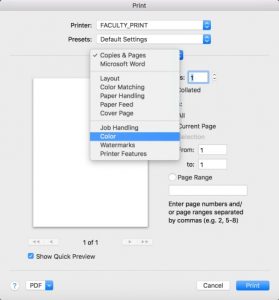
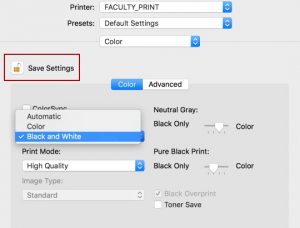
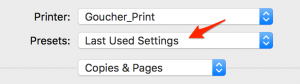
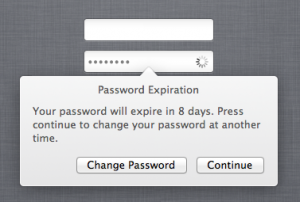 It’s best to change your password by clicking this “Change Password” button when it appears, because it will automatically change your keychain password as well!
It’s best to change your password by clicking this “Change Password” button when it appears, because it will automatically change your keychain password as well!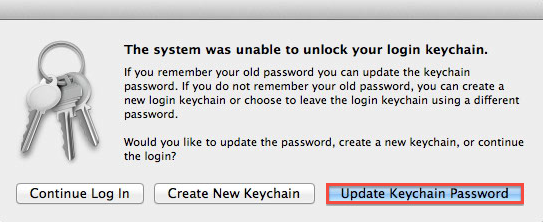
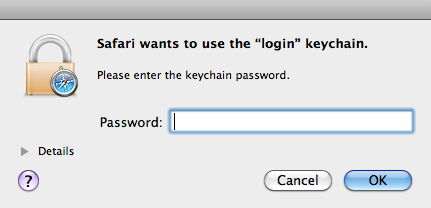
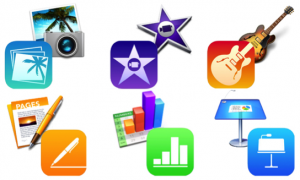 By opening up the Mac App Store (click on the blue icon with an ‘A’ on it on your dock), and then clicking “Purchases” at the top of the screen, your Mac will tell you that you have some apps to accept.
By opening up the Mac App Store (click on the blue icon with an ‘A’ on it on your dock), and then clicking “Purchases” at the top of the screen, your Mac will tell you that you have some apps to accept.