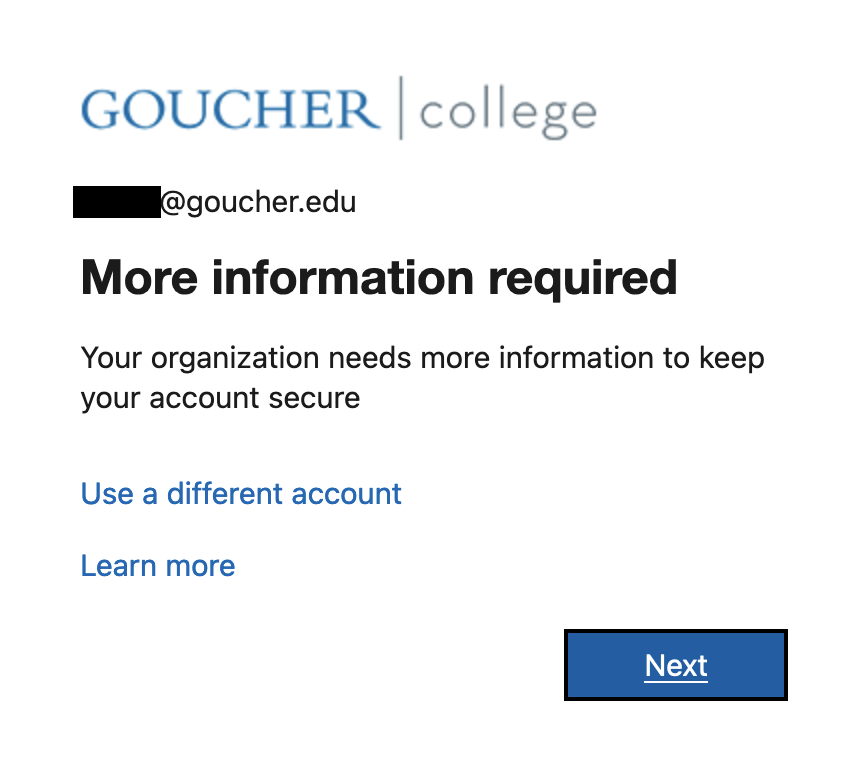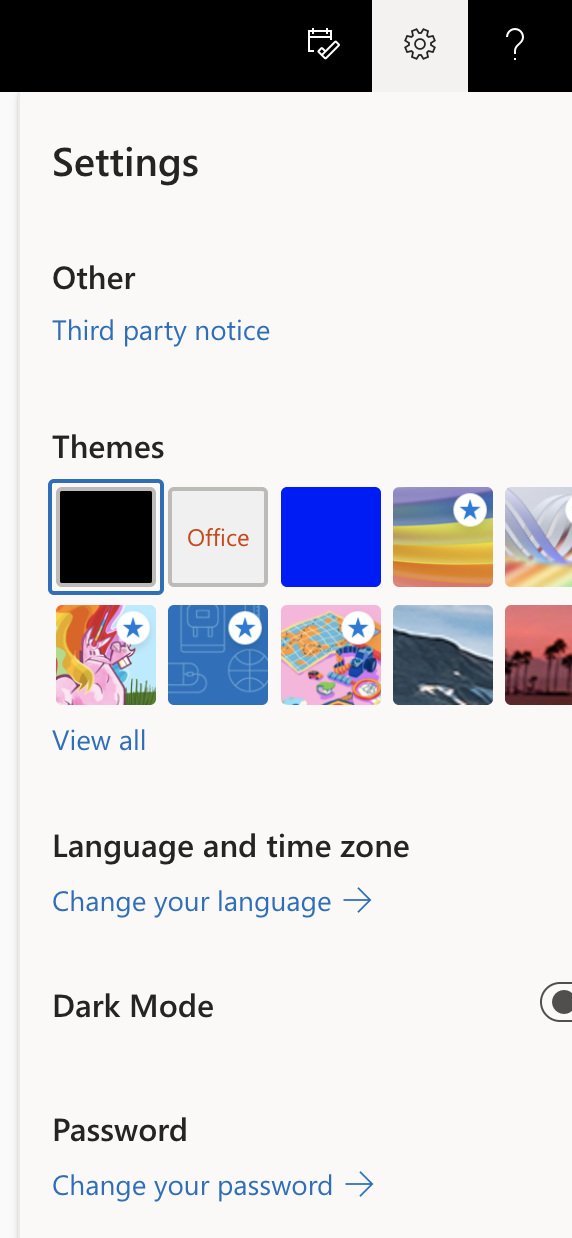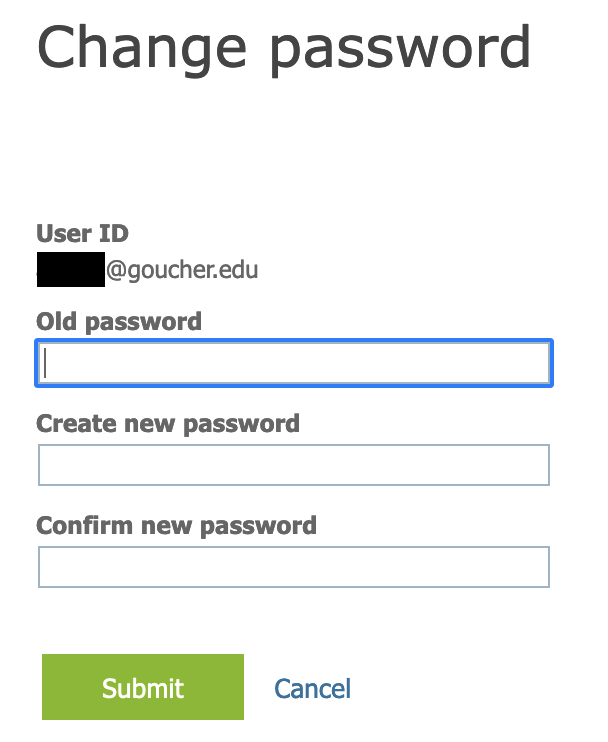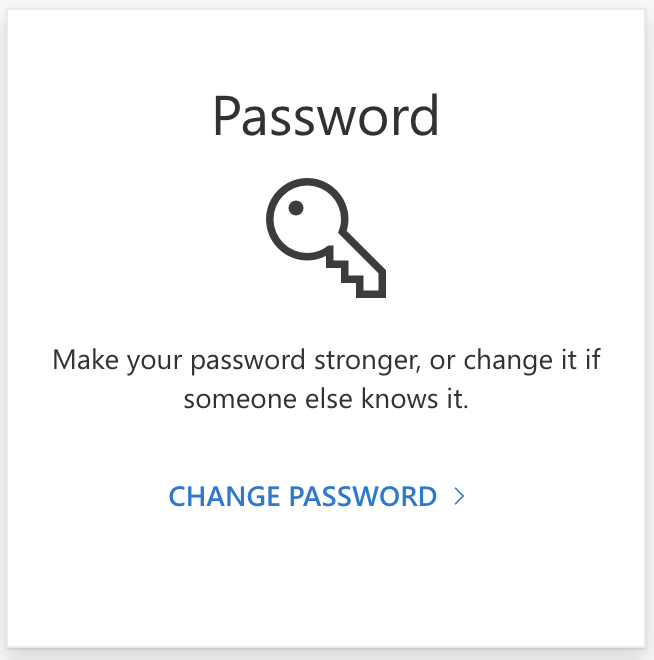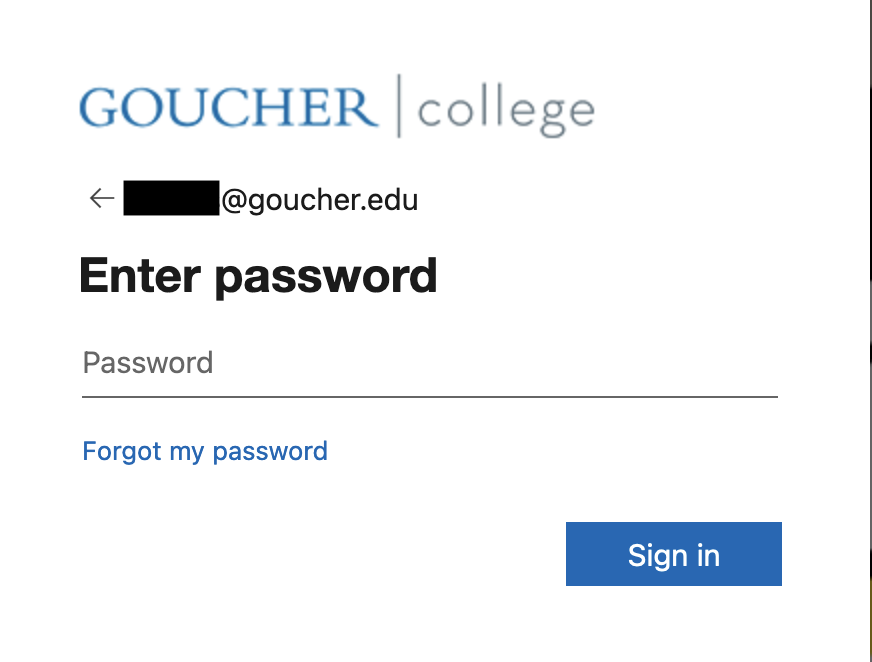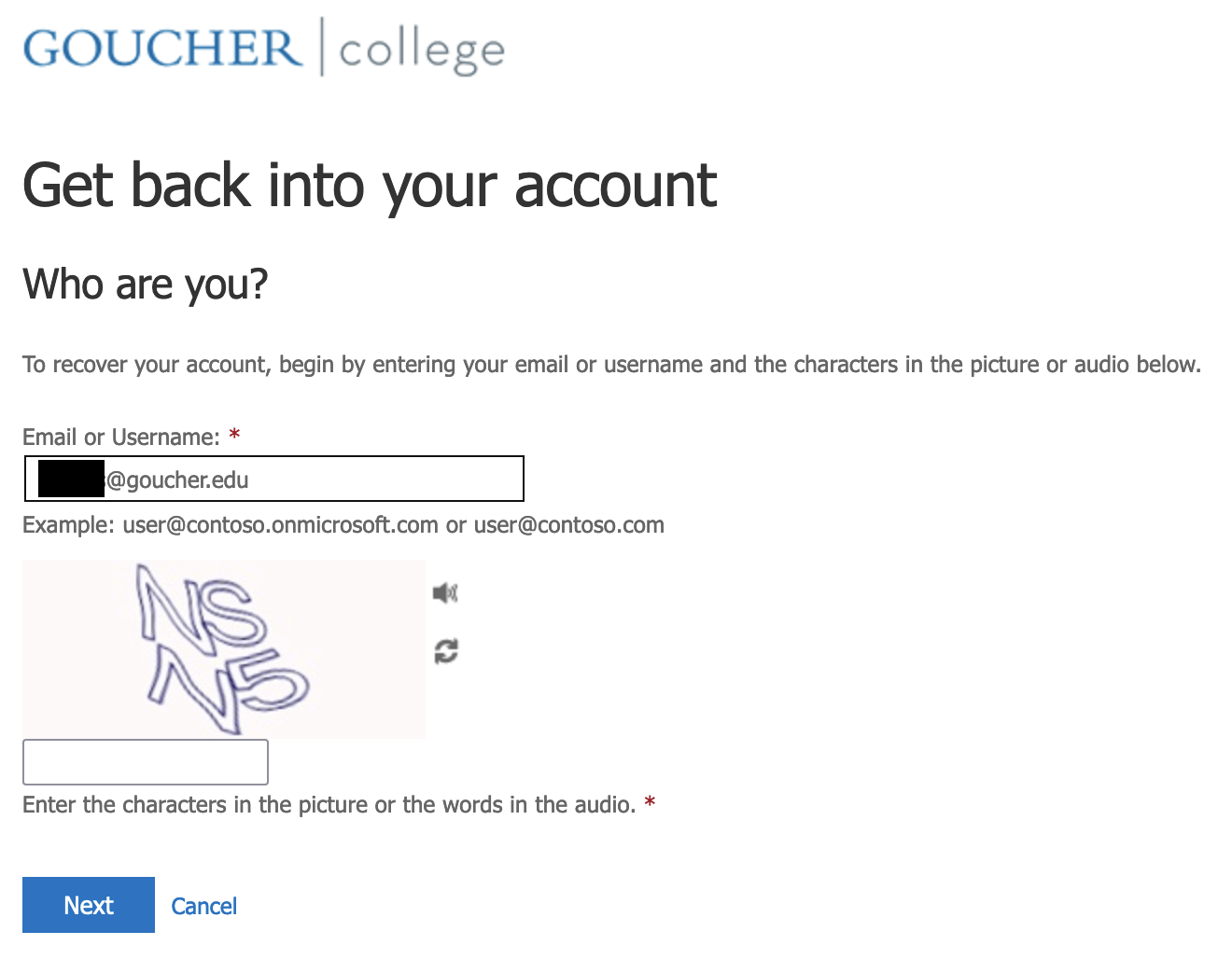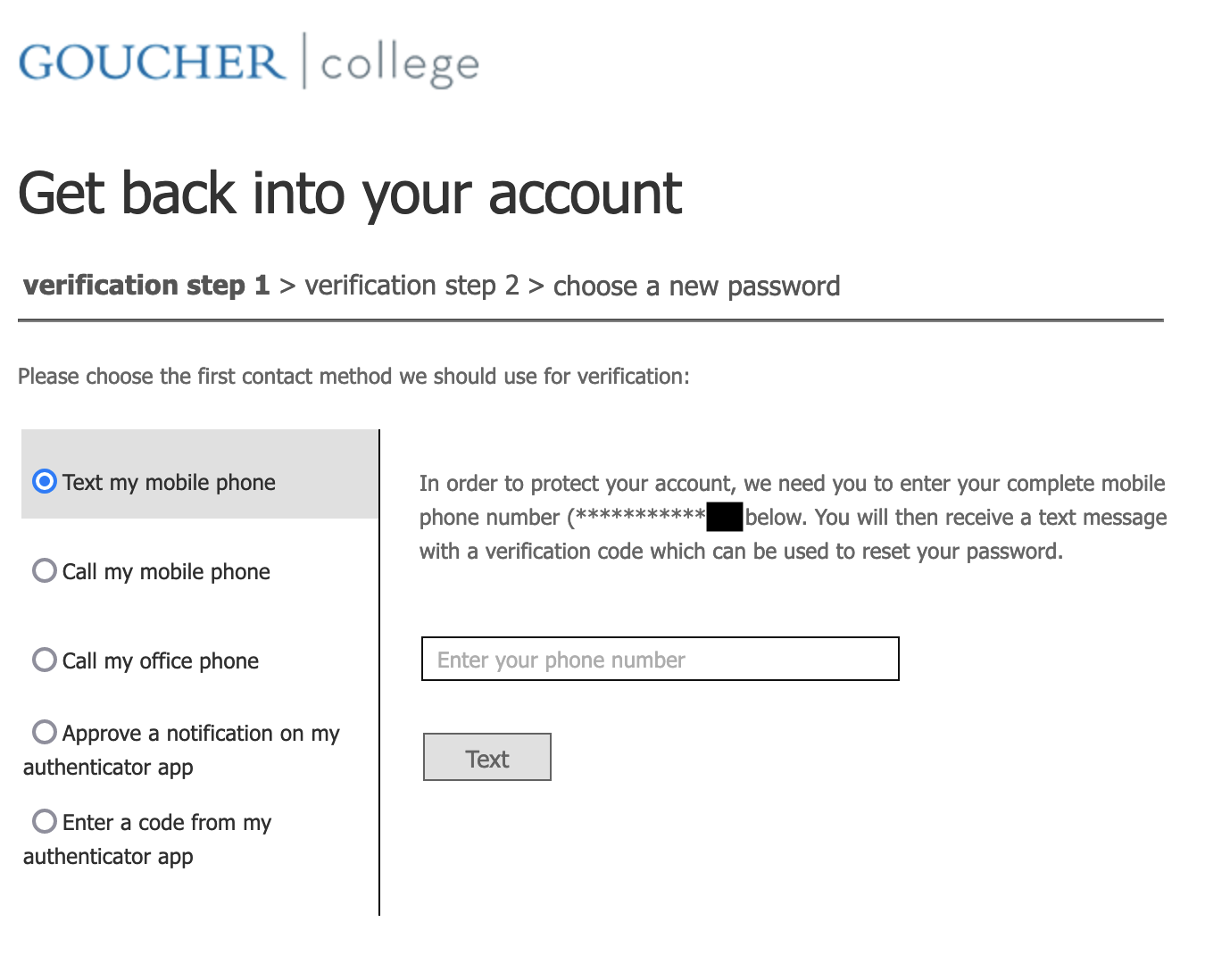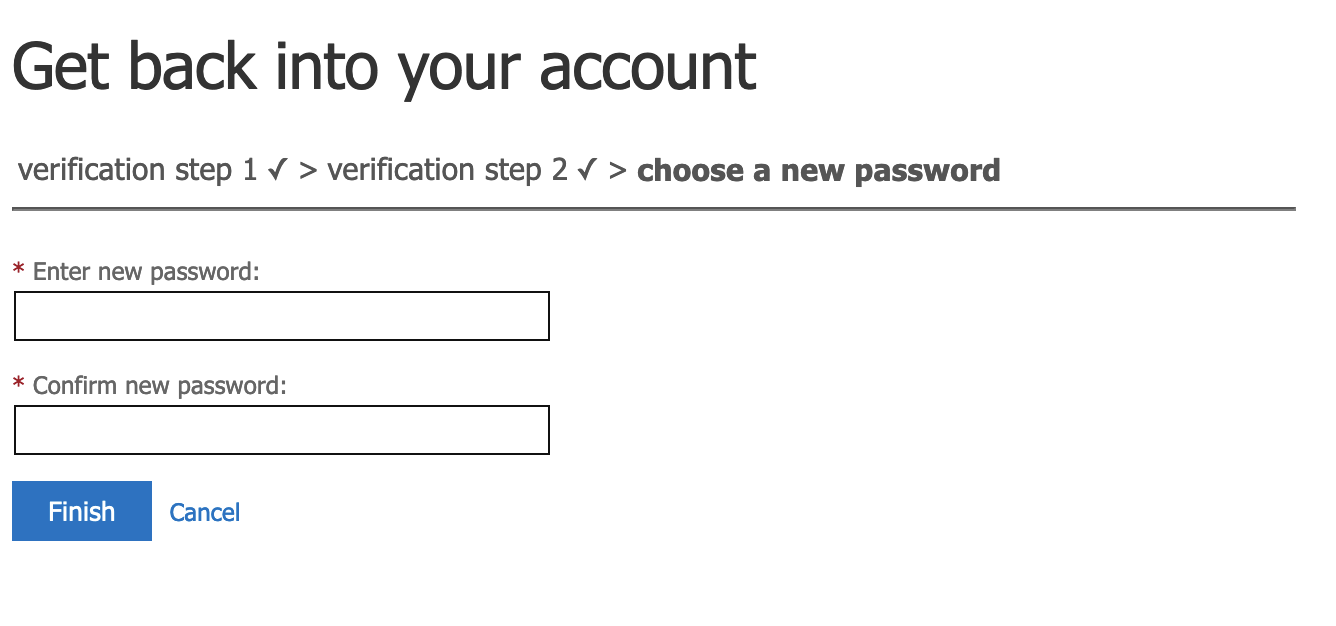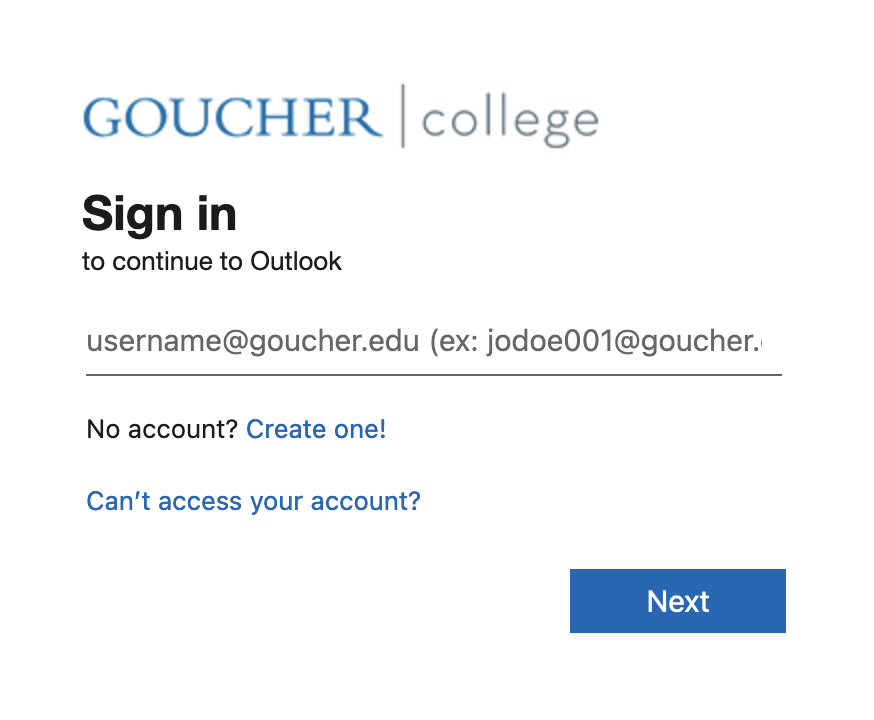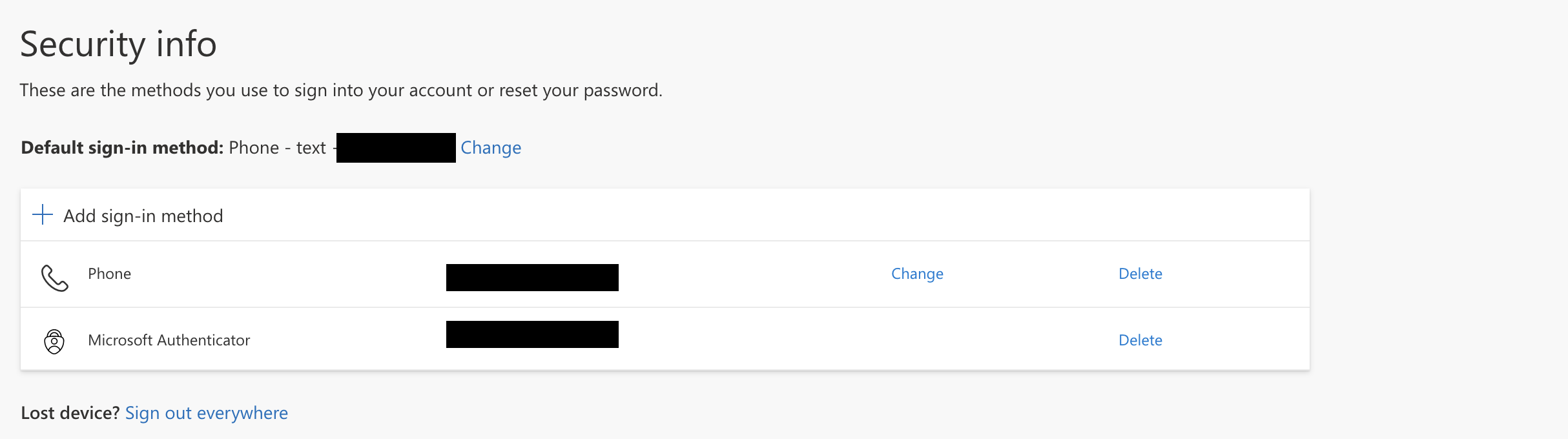Change your password from the Office365 portal
- Go to https://office.goucher.edu and sign in with your Microsoft ID (ex. josmi001@goucher.edu) and Goucher password. If you are already signed in, skip to Step 3.
- If this is your first time signing in to Office365, or you have not yet registered for Multi-Factor Authentication , you will be prompted to set up your verification methods. Please see our Knowledgebase article on MFA setup for details.
- Once logged in, click on the Settings icon in the top right
 then select the “Change your password” option.
then select the “Change your password” option.
- Once you enter your current password, enter in your new password within the boxes provided. If your password is not accepted, please see our Password FAQs page for password criteria.
Change your password from your Outlook inbox
- Go to https://www.outlook.com/goucher.edu to sign in with your current Microsoft ID (ex. josmi001@goucher.edu and Goucher password.
- Then, go to your Profile in the top right and click on View Account. In the new window that opens, go to the Password tile and select Change password
- Once you enter your current password, enter in your new password within the boxes provided. If your password is not accepted, please see our Password FAQs page for password criteria.
Reset your password from the Office365 login page
- Go to https://office.goucher.edu and enter in your Microsoft ID (ex. josmi001@goucher.edu)
- Choose the “Forgot my password” option
- In the next window, enter in your Microsoft ID and the characters in the picture to recover your account. You can also access this page directly to reset your password.
- Select the verification method to confirm access to your account.
- Reset your Goucher password. If your password is not accepted, please review our password criteria on the Password Management FAQs page.
If you are unable to reset your password using the Office 365 reset password link, please contact the Helpdesk for assistance at 410-337-6322
Need further assistance? First check out the Password Management FAQs page.