Step 1. Download and Connect to Cisco AnyConnect VPN
You must first connect to the Cisco AnyConnect VPN network before you will be able to remote into a lab computer. Click the link below if you do not already have the VPN client installed on your personal computer.
Step 2. Install Microsoft Remote Desktop
Windows Users
The Remote Desktop Connection application is already installed on your computer. No other software is required.
MacOS users
Download and install Microsoft Remote Desktop client from the App Store. Then restart your computer.
Step 3. Connect to Lab Computer
Please note: We currently only have Windows computers available. Connection to the MacOS computers should be available soon. Go to Public Lab Software Inventory to see a list of available software.
-
- Go to the Remote Labs Page to select an available computer.
- Click the Connect button to the left of any available computer.
- A connect window will pop-up. Click the Download button.
- Open the file that was downloaded. You will be prompted with a security warning.
- When prompted to enter credentials, type gcadmin\ followed by your Goucher username in the User name field (For example, gcadmin\jadoe001). Mac users can just type their username. Then type in your Goucher password in the next field and then click Connect.
- You may be prompted with a security one like the ones below:
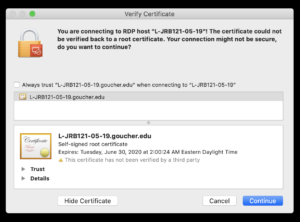
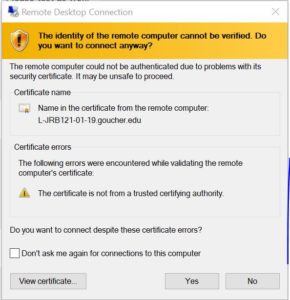 Click Continue or Yes depending on which certificate warning your receive. Dismissing this message, in this case, is safe. So, you can connect to the computer.
Click Continue or Yes depending on which certificate warning your receive. Dismissing this message, in this case, is safe. So, you can connect to the computer. - Once connected, the remote window will appear. Please be patient as it will take some time for you to log onto the computer and for the contents to load.
- Once you’re done with your remote session, Go to the Start menu and log out of the computer so it can become available for the next user. DO NOT select any other option.
Tip for Mac Users: Once you are on the desktop of the lab computer, you may find that the screen is too large and you have to scroll around. Go to the menu at the top of the screen and go to Window –> Scaling to change that setting.
If you experience any problems during connection, please contact the Help Desk at helpdesk@goucher.edu for assistance.