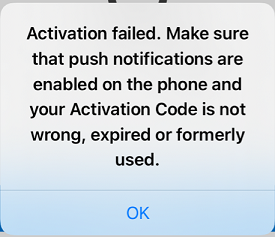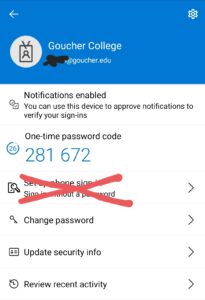What is Microsoft Authenticator?
Microsoft Authenticator is a free mobile device application that can be downloaded from Google Play or Apple store. The app notifies you if access to an Office 365 application is being attempted. If you did not initiate the access, you then select the option to not approve it. If you did, then you select “Yes” and you will be given immediate access.
The app also provides a one-time password code in case you need another way to verify your identity. The code changes every 30 seconds for added security.
Why do I keep getting “Activation failed” when setting up the authenticator app?
In order for the authenticator app to work properly, it needs to be able to send you notifications when it needs you to approve access to an Office 365 application. If you see the message below, go to your phone settings and make sure that push notifications are enabled for the authenticator app.
You may also need to make sure that the app has access to your camera if you need to scan a barcode to complete the setup.
Why do we have to use Multi-Factor Authentication (MFA)?
Cyber attacks are more prevalent than before. Goucher needs to take steps in order to prevent any major threats. Setting up MFA is one of many IT projects that will be implemented to address cyber security as part of the strategic plan.
What do I do if I’m not able to download the Authenticator app on my phone?
If you get an invalid link when you scan the barcode or are not able to find “Microsoft Authenticator” app in the Google Play or Apple store, you can use the following links:
Apple Store: https://apps.apple.com/us/app/microsoft-authenticator/id983156458
Google Play: https://play.google.com/store/apps/details?id=com.azure.authenticator&hl=en_US&gl=US
Access this link from a browser on your phone and it should bring you to the correct app. If you continue to experience a problem, please contact the Help Desk.
I already have Goucher email setup on my phone. Will that cause a problem?
This may cause a problem. We recommend you remove the Goucher email account and make sure your phone is running the latest operating system before going through the instructions.
For instructions on how to remove and add your Goucher account back to your phone please check the following link https://blogs.goucher.edu/knowledgebase/2018/07/05/adding-your-office-365-email-account-to-your-mobile-device/
Why do we have to select two methods? Isn’t one method and entering my password enough?
As you know, a password is one of the easiest things that can get hacked. Therefore, we cannot rely on passwords alone. Providing two additional methods provides a backup method just in case you experience a problem with the other.
For instance, You set up the authenticator and phone as your MFA methods. If for some reason the authenticator app doesn’t work, you can then select to use the phone method to receive your verification code.
I don’t have a smartphone. Is there another option to set this up?
Although the authenticator app is one of the preferred methods, we understand that not everyone has a capable phone. If that’s the case, you should only set up the phone method to receive your verification code via phone or text.
I use Mail for my Goucher email already. Can I still use that instead of the Outlook app?
The Mail client is not as reliable as the Outlook app. It is highly recommended you use the Outlook app to avoid any problems.
I went through all the steps, but I’m getting a message that I’ve been blocked. What do I do now?
Make sure you’re using the Outlook app instead of the Mail app if you’re an iPhone user.
If you are using the Outlook app, remove the Goucher email account and add it back in. If you continue to experience a problem, contact the Help Desk.
Why am I being prompted to enter my credentials when it hasn’t been 90 days yet?
There could be several reasons for this:
- You are a student who lives on-campus. Students who live on-campus will be prompted to re-authenticate every 7 days.
- Your IP address changed. If you travel with your device, such as between campus and home or to any new location, the IP address change from one location to another can trigger a re-authentication.
- You are using a new device that has not been authenticated.
- Your account was flagged with suspicious activity, and for security reasons it automatically triggers a prompt to ask you to re-authenticate.
- You have another Goucher account setup in Outlook that has not been configured for MFA. If you have a department or shared account setup in Outlook, you may continue to get prompted to enter credentials because the account hasn’t been setup in MFA yet. If you go through the steps for that account, please make sure to only select E-mail and Phone for the authentication methods. Contact the Help Desk if further assistance is needed.
I tried to set up phone sign-in via the app and it says that it’s not enabled. How do I set up the phone method?
The phone method can only be set up through the MFA Setup website. The phone sign-in is another option that the authenticator app provides that we are not implementing at this time.
Important Related Links: What is Multi-Factor Authentication and Why Do We Need It? and Setting Up Multi-Factor Authentication