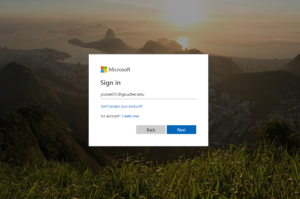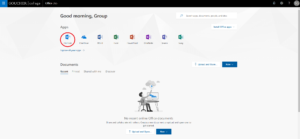What is Office 365?
Office 365 is an integrated online environment developed by Microsoft that can be used to access email, files, and Office programs all in one space. All students, faculty, and staff have Office 365 accounts available to them, but the following groups have their email housed on there as well:
- All Faculty & Staff
- Graduate Students that started at Goucher in Spring 2018 and later
- Undergraduate Students that started at Goucher Fall 2018 and later
How to log in
Step 1: Go to office.goucher.edu, and you will see this login screen. (You can also navigate through Goucher’s menu options for Office 365/Email and it will take you to the same screen)
If you have your Goucher username (the same one you use to log into other Goucher services like the New Student Portal, MyGoucher, or Canvas), then what you type into this field is:
(your Goucher username)@goucher.edu (see below screenshot for an example):
NOTE: It is NOT ‘firstname.lastname@goucher.edu’
Step 2: Click Next, and it will ask for a password. The password will be the same as your Goucher password.
NOTE: The “Forgot Password” link on this page is unreliable. Please use our Password Management page (password.goucher.edu) if you need to reset your password.
ALSO: If you work at another organization or school district that also uses Office 365 and try to log in with this process, there is a chance that it will take you straight into that account instead of your Goucher account. There are a few possible resolutions:
- First log out of that account by clicking on the “My Account” button at the top (it will be a circle with either your initials or your profile picture) and click “Sign Out”. Then go back to office.goucher.edu and try again.
- Open a Private Browsing Window on your current browser. The option should be located in the menu button that looks like 3 dots or 3 lines in the top right corner of your browser window.
- Open a different browser than what you normally use and try the process again.
Getting to your Email
The main use of this system for the majority of people is accessing their email/calendar. When you first log in, you will see this home screen. To access your email, click on the Outlook/Mail button in the applications list in the center (shown below):
Alternatively, you can go to the address outlook.office365.com, which will take you straight to your email. The login process is the same as the steps listed above in the “How to log in” section.
Contact the Help Desk if it has been at least a week since you started with Goucher and:
- You do not see any application buttons available
- You get a message saying that a mailbox cannot be found
Installing the Office 365 Suite on your computer
Faculty, staff, and current students are able to download and install the Office 365 Suite of programs (Word, Excel, PowerPoint, OneNote, etc.) on up to 5 computers.
On the Office home screen (picture above), you should also see an “Install Office” or “Install Office apps” button on the right side in that center area. Click that, select “Office 365 apps” (or other install options if appropriate), and follow the on-screen instructions to download and install the programs.
Note that when activating the programs, the same Office login is required (username@goucher.edu)