Description:
VPN, short for Virtual Private Network, is a type of connection from a computer on the Internet (a public network) to a private network (such as Goucher College). A VPN connection allows users who are away from campus to access files usually only available from computers set up in offices, classrooms, or labs in campus buildings.
Follow these steps to set up a remote VPN connection from an off-campus computer.
Note: If you already have Cisco AnyConnect Secure Mobility Client installed on your device, please see our article here for steps on how to connect.
Before you begin:
- VPN will only work from off-campus and does not work when connected to the Goucher network on campus.
- Check your computer to see if Cisco AnyConnect Secure Mobility Client is already installed. If so, launch this program to connect remotely.
- A different connection is needed for access to library and research databases. To access the library’s electronic resources from off-campus go to the library homepage.
Steps:
- Open a web browser and go to remote.goucher.edu.
- Select Goucher_Network from the Group drop-down list.
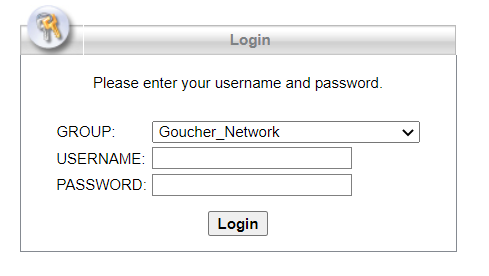
- Enter your Goucher username and password, then click Login.
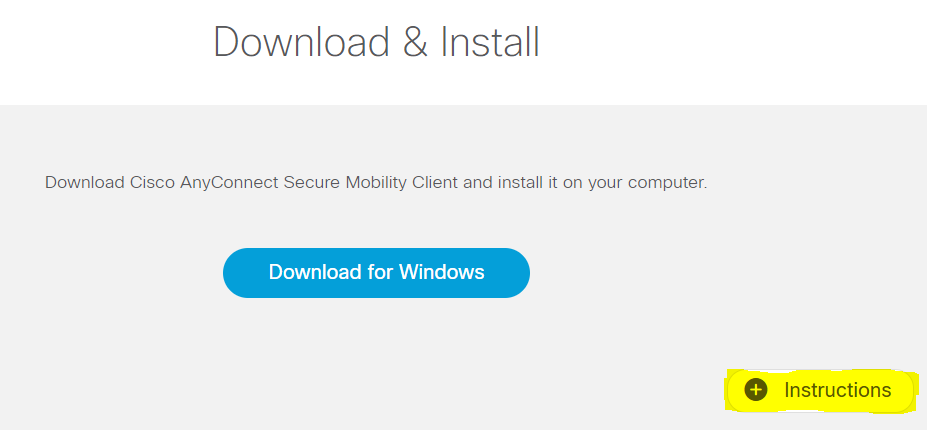
- The site will automatically detect your operating system and will provide the appropriate download link. Click the Instructions link and read the instructions for the remainder of the process.
Note: On the last step of those instructions (Step 9), type in remote.goucher.edu as the VPN connection URL. Then you’ll be prompted to sign in with your Goucher credentials.
- Click the download link and follow the prompts.
If you run into any problems, please contact helpdesk@goucher.edu.